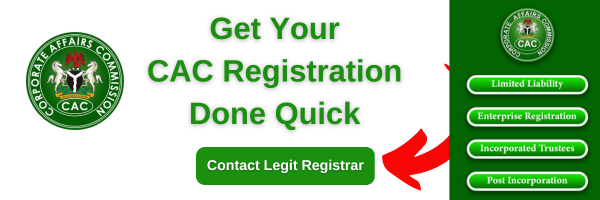Trying to know if, in Nigeria, you can create a WhatsApp Channel on Android and Apple iPhone. then, Here is a step-by-step guide on how to create WhatsApp channel in Nigeria like Telegram Channel has. As important as you have a fan page where you post important information or get personalized updates, that is how the WhatsApp Channel works.
But the main point is How do I start a channel on WhatsApp? how to grow a WhatsApp channel (Get link).
Thinking about why the WhatsApp Channel was launched, just as you have it on the WhatsApp Business for Broadcast list, the WhatsApp channel is more amazing to use than broadcast and group that allow only admin to post.
With the WhatsApp channel; You can get some of your Facebook followers to follow you on WhatsApp without their contact being exposed and your own phone number being visible.
Also, we will give you answers as to why and how
how to create WhatsApp channel on iPhone,
how to create WhatsApp channel on Andriod,
how to create WhatsApp channel on PC,
why I can’t create WhatsApp channel,
whatsapp channels list,
cannot create whatsapp channel,
how to create whatsapp channel in india,
whatsapp channel download,
whatsapp channel update,
how to create whatsapp channel in malaysia,
How To Create WhatsApp Channel in Nigeria
WhatsApp Channel is now available in Nigeria, you can now create a WhatsApp channel directly from your WhatsApp messenger or WhatsApp Business App in Nigeria once you update the App from your app store and Google Play store.
For WhatsApp Business App:
- Launch the WhatsApp Business App (Open WhatsApp).
- Swipe to the Update Tab (formerly Status).
- Scroll down after your contact status, and locate the Channels section.
- Click on the + (icon) to Create a channel or Find Channels.
- Click on “Create Channel“.
- Accept WhatsApp Channel guidelines and privacy policy. Tap on the “Continue” button.
- On the next page, add Channel details and name.
- Enter Your WhatsApp Channel Name.
- Enter the description of your WhatsApp Channel and you can add a link to your Website, YouTube channel, or other Social links.
- Add Channel Profile Picture.
- Review and Click on the “Create Channel” button.
- View your Channel and share your WhatsApp Channel link for others to follow your Channel.
Click to View Each Step.
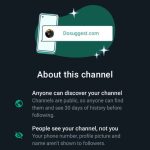
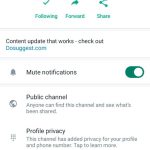
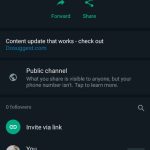

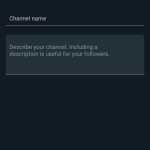

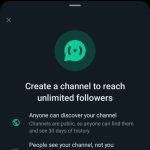
For WhatsApp Messenger App:
- Go to the WhatsApp App.
- Slide to the Update Tab (formerly Status).
- Hover down after your contact status, and locate the Channels section.
- Tap on the + (icon) to Create a channel or Find Channels.
- Tap on “Create Channel“.
- Read and Agree with WhatsApp Channel guidelines and privacy policy. Tap on the “Continue” button.
- On the Create Channel Page, add Channel details and name.
- Input Your WhatsApp Channel Name.
- Add and describe your WhatsApp Channel in the description box and you can add a link to your Website, YouTube channel, or other Social links.
- Upload a Channel Profile Picture.
- Tap on the “Create Channel” button.
- Go to your Channel and share your WhatsApp Channel link for others to follow your Channel.
About WhatsApp Channel Guidelines
- Anyone can find your channel.
- People see your channel and cannot see your contact (Phone number, Profile picture, and name.
- You are responsible for your Channel activities to not violate the Channel guidelines.
Type Of WhatsApp Channel You Can Create
- News Update Channel.
- Weather Forecast.
- Sports Channel.
- Tips Channel.
- Educational Content Channel.
- Skit Video Channel.
- Podcast Channel.
- Product Announcement and Broadcast Channel.
- Story Channel.
How To Add Someone To WhatsApp Channel
Steps:
- Click on the Channel Link on the WhatsApp Channel Top bar.
- See Different ways to share your Channel link. (Copy Link, Share to my status, Share Link, Send link via WhatsApp Business.
- Copy the Link.
- Use a link shortener to shorten the Link and to track clicks to the link.
Here is how the WhatsApp Channel link looks like https://whatsapp.com/channel/0029Va4CcKl2P59fDomPog2d
Also See: How To Make Money With WhatsApp Channel
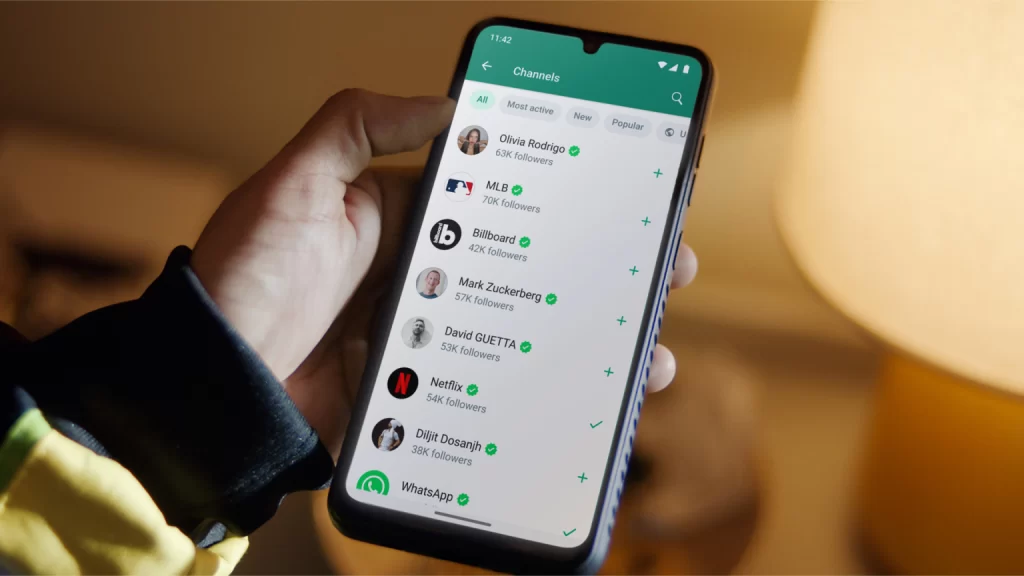
Using Third Party Platform
To set up WhatsApp Channel for your business, you need to follow these simple steps:
Step 1: Check Your Requirements
- Make sure you have a designated business number that complies with WhatsApp’s guidelines. This number should be capable of receiving voice calls and text messages (SMS).
Step 2: Obtain a GARN Code
- To complete the WhatsApp setup, you’ll need a GARN code. This code is provided when you purchase a Genesys product and is used for billing purposes.
Step 3: Create a Hub Account
- Start by creating an account within the Hub component of Social Engagement. If you already have an account, you can simply log in with your existing credentials.
Step 4: Create a WhatsApp Channel
- Log in to your Hub account at https://socialanalytics.genesyscloud.com.
- Click “Add Channel” to start the setup.
- Select “WhatsApp: Service” from the Channel Type dropdown.
- Choose “Genesys Engage Premise” from the Platform dropdown.
- Enter your business phone number in the provided field. Note that if you plan to create multiple WhatsApp channels, each channel must have its own unique phone number.
- If your phone number is registered with another Content Service Provider (CSP) and you want to switch to Genesys, you can choose the “Migrate a phone number” option.
- Enter a channel name and description. Remember that the channel name will be visible to consumers using WhatsApp Messenger, so ensure it complies with WhatsApp’s policies.
- Click “Create” to complete the setup.
Step 5: Register Your WhatsApp Channel
- You need to request Genesys to register your channel before proceeding with activation. This involves Genesys verifying and configuring the necessary infrastructure for your business contact number.
- Log in to your Hub account at https://socialanalytics.genesyscloud.com.
- Access “My Channels” and click on your channel name.
- Enter the email addresses of contacts who should be notified about channel-related events.
- Click “WABA Details” to provide your WhatsApp Business Account details.
- Fill in the required information and click “Update WABA.”
- Click “Initiate” to request Genesys for a review. Your channel will be in the INITIATED stage.
- You might be contacted by a Genesys representative to verify your WhatsApp channel.
Step 6: Activate Your WhatsApp Channel
- Once Genesys confirms that your channel is registered, you can proceed with activation.
- Log in to your Hub account at https://socialanalytics.genesyscloud.com.
- Access “My Channels” and click on your channel name.
- Ensure the current stage is “REGISTERED” and click “Activate.”
- Follow the PIN activation process.
- After receiving the PIN, enter it and click “Activate” to complete the activation.
That’s it! Your WhatsApp channel is now set up and ready to use for your business.
In Conclusion
If you have a verified Facebook page link with your WhatsApp Business Number, your WhatsApp Channel will automatically be Verified.