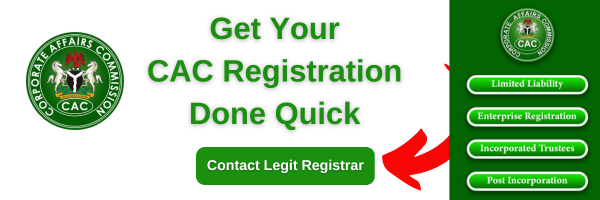A thread is something you post that appears on your profile and in feed. It can include short pieces of text, links, photos, videos or any combination of them. Who can see your thread follows your profile’s privacy setting.
Steps To Add Video To threads Post
Also read: how to create Threads Video Downloader
Threads app for Android and iPhone
- Tap
at the bottom.
- Enter what you want to include in your thread.
- To attach a photo or video to your thread, tap
and select up to 10 items you want to attach. Tap Done (Android) or Add (iPhone) in the top right.
- To attach a photo or video to your thread, tap
- To add to your thread, tap Add to thread. If your thread contains more than 500 characters, another thread will be added automatically.
- To change who can reply to your thread, tap Anyone can reply in the bottom left. You can limit who can reply to Profiles you follow or Mentioned only. If you limit replies, your thread won’t be shared with your fediverse followers.
- Tap Post in the bottom right. You’ll see a progress bar at the top while your thread is being posted.
Note that if someone replies to your thread and you delete your thread, their reply won’t be deleted. If a private profile you don’t follow replies to your thread, you won’t be able to see their reply.
You can choose to share your threads to Instagram and other apps by tapping